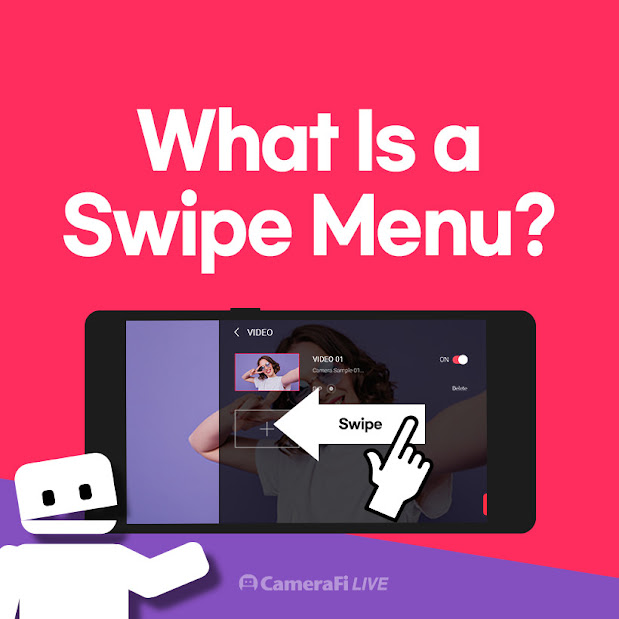
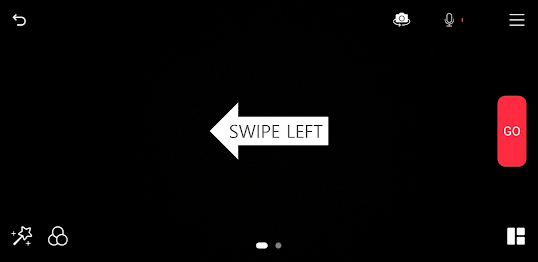

VIDEO: You can add the internal camera of your smartphone, USB external camera, video, and image files. You can use the PIP(Picture-in-Picture) as well.
AUDIO: Select the audio sources to be used in your live stream. This allows you to add audio and voice/recording files from your smartphone microphone (or a wired microphone or a Bluetooth microphone connected to the smartphone). Or, you can add audio and voice/recording files from USB camera devices.
IMAGE: You can add a logo image of your live stream or an image file that you want to add to your broadcast screen.
TEXT: You can use subtitles, notices, or text-based memos for your broadcast.
EFFECT: It is the smiling-emoji icon at the bottom left corner of the main screen, where you can add many different creative effects.
WEB: it is the globe-shaped icon at the bottom left corner of the main screen that allows you to add web-based sources to your live stream.
CHAT: Chat history (comments) of the broadcast can be displayed in the video.
PRESET: You can add and save various overlays as a preset so that you can bring them back to the screen in the next streaming for faster broadcasting preparation.
Thank you for your interest in CameraFi Live. See you!

