
Today we’ll look at CameraFi Live’s Effect feature.
If you’re going to use the effect feature, only within a few clicks you can broadcast would be fancier.
1. Choose Effects
2. MODIFY EFFECTS
3. EDIT DYNAMIC TEXT / IMAGE
Choose Effects
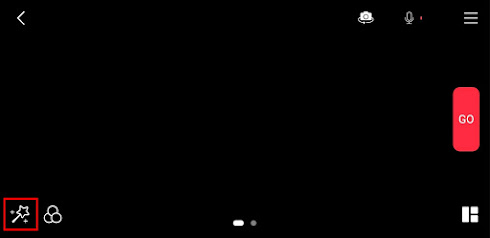
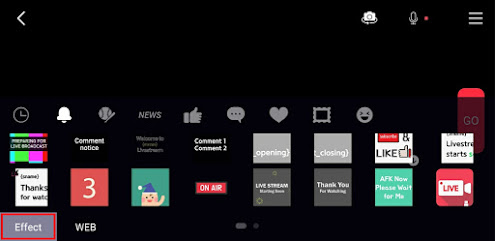
Modify Effects
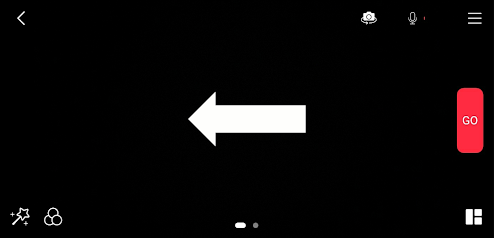
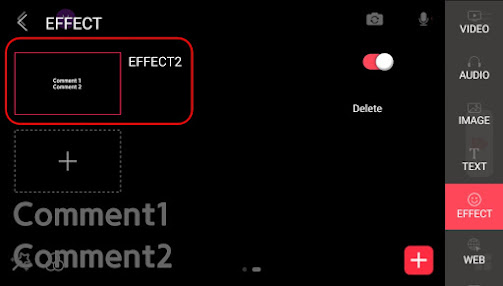
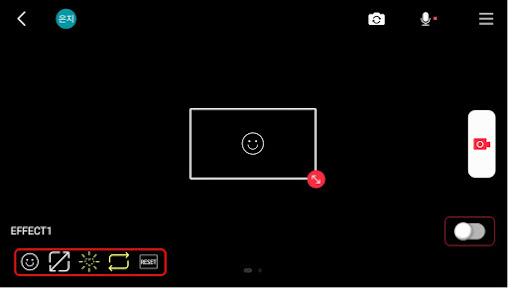
- Effect Type: Select what kind of effect you use
- Fit-to-screen: Apply the effect to the whole screen
- Auto Repeat: Repeat the effect
- RESET: Reset the effect settings
Edit Dynamic Texts & Images
1. Edit the text or image by scrolling the texts with {} and selecting the texts or images.
✔ TIP: You can also write the texts into two lines with the Enter key.

2. Or, click the three dots menu on the right side and write the dynamic texts and images from the effects you selected.
✔ TIP: Click the RESET button to go back to the initial text and image.


With the Effect feature, you can attract more viewers before the broadcast starts or within the broadcast.
For more detailed tutorials, please refer to the links below:
- Effect Sample Video Playlist
In the widget menu(the magic wand icon), the web overlay feature is also provided to add web-based sources such as donation platforms, etc.
- https://blog.camerafi.com/2020/01/web-overlay-faq-camerafi-liveenes.html
If you have any questions about CameraFi Live, please leave us a comment!
Thank you.

