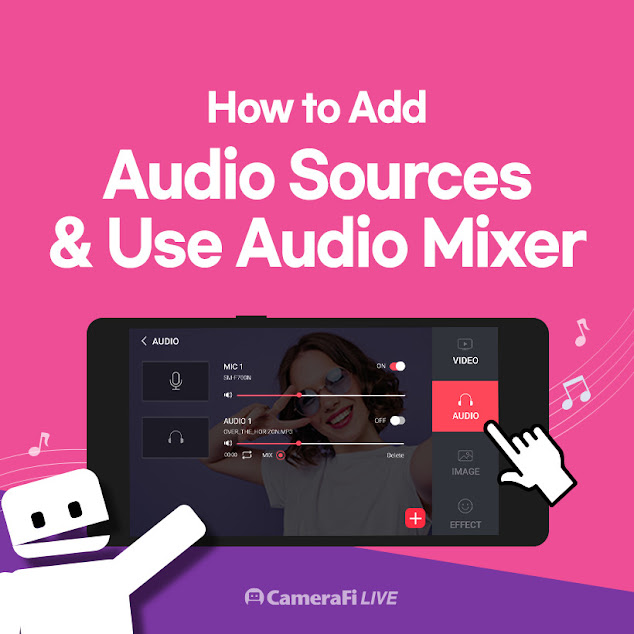
We are going to learn how to use different audio sources and apply audio files as a BGM.
[Chapters]
1. AUDIO SOURCE
2. HOW TO ADD AUDIO FILE
3. AUDIO MIXER
Audio Source
The audio sources that we can use are divided into MIC and audio file.
- MIC1: Smartphone internal mic or Bluetooth/wired mic connected to smartphone
- MIC2: External camera’s (Webcam, Camcorder, DSLR) MIC connected through USB
- AUDIO 1,2,…: Added audio files(mp3)
If you'd like to know how to choose a microphone, please click HERE.
How To Add Audio Files
You can add audio files from your smartphone as well.
1. Swipe to the left to open the swipe menu. Then, click the red (+) button.
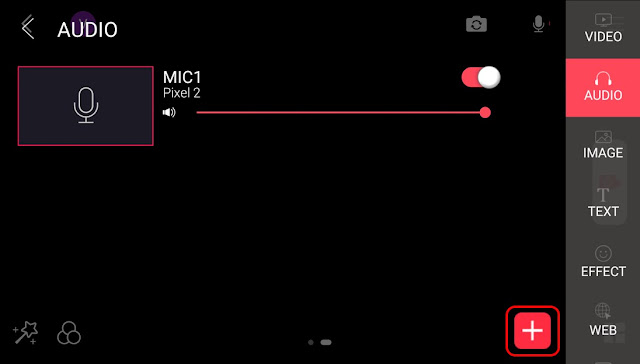
2. After selecting the desired audio, swipe the activation button to the right to activate.
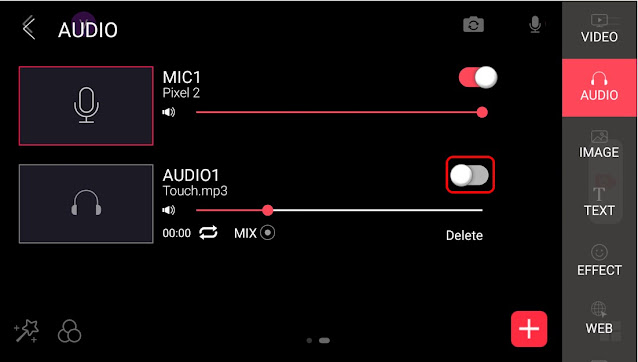
² Copyright is very important issue for live streaming. If you are violating copyright policy, your account could be blocked or removed. I recommend YouTube Audio Library for free music in your video.
Audio Mixer
Audio mixer is a feature that enables you to play audio from smartphone MIC (MIC1), and an MP3 file for BGM music at the same time. Simply said, it is a feature that mixes 2 audio sources.
Isn’t it amazing?? Let’s start from the first step!
1. Swipe left and go to AUDIO menu.
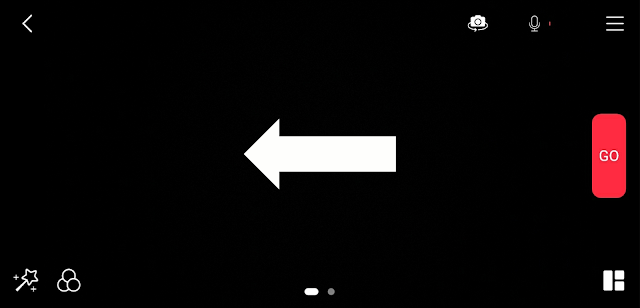
2. Click the screen on the left of the AUDIO1. Then, it will move to the editing screen.
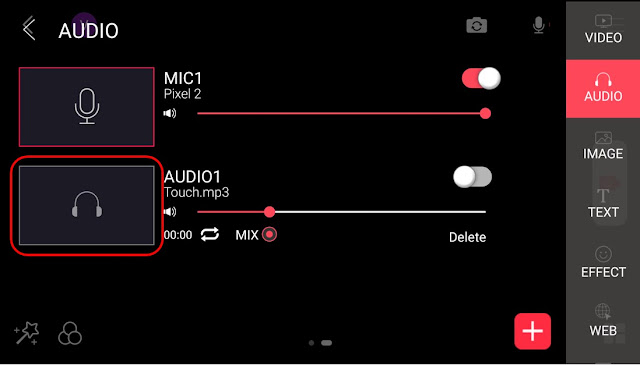
3. Click the AUDIO1 and check(V) the MIX then turn on the AUDIO1 source.
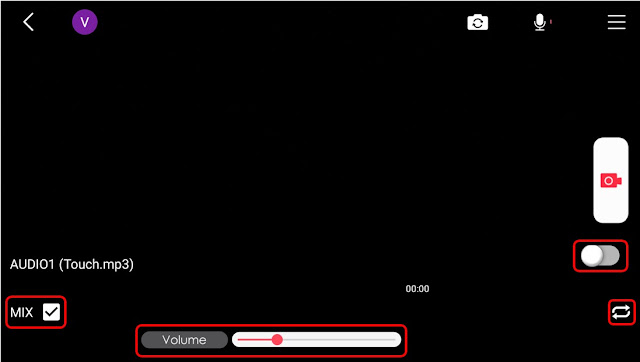
The editing features are: (from the left) MIX / Volume / Auto replay
Let’s start my OWN live streaming with awesome BGM!!
(Updated: 21/01/08)

