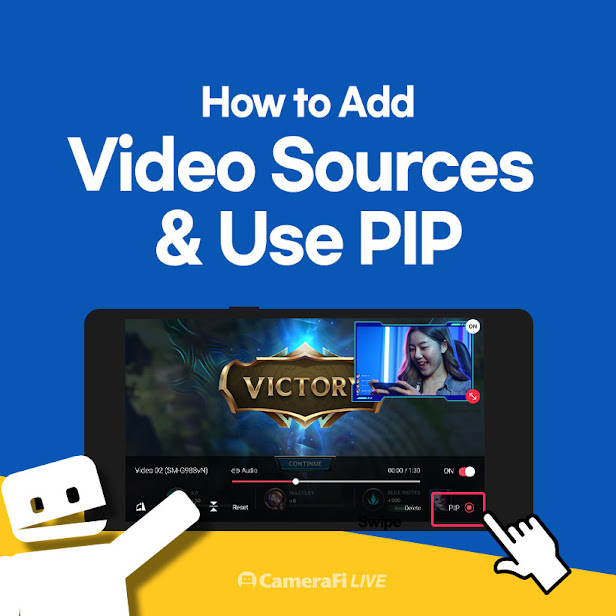
Hi, this is the CameraFi Live team.
Today, we will look at the swipe menu’s first feature, VIDEO.
Add & Delete Video Sources
1. On the main screen, if you swipe slightly to the left, the swipe menu will appear.

2. Click the (+) button to choose the main screen’s video source.

3. You can use image(left) or video(right) files from your gallery.

4. You can rotate or reverse the source by clicking it and selecting the options.

The options available are:
- Rotate left 90°
- Rotate right 90°
- Reverse left and right
- Upside down
- Reset
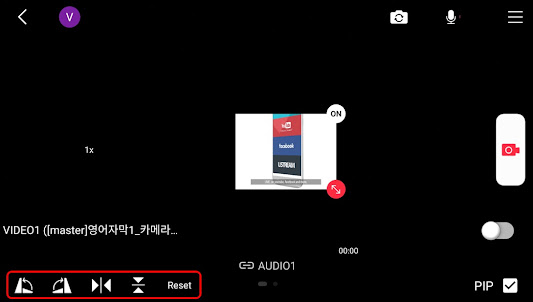
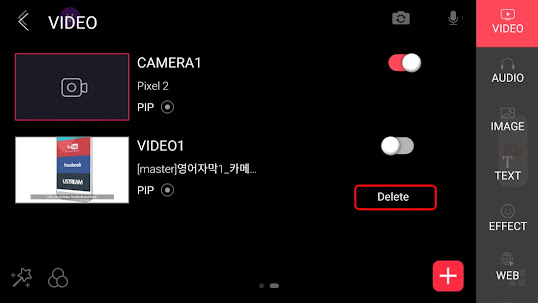
PIP(Picture-in-Picture)
PIP is a feature that allows you to add two different video sources in a single screen.
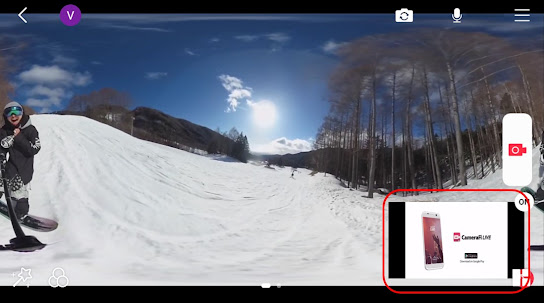
Let's see how to do it:
1. Add the video source as we did in the steps above.
2. Click the PIP button, and swipe to the right to activate.

If you are curious about the swipe menu’s other features, click HERE.
Thank you.
(Updated: 21/01/07)

