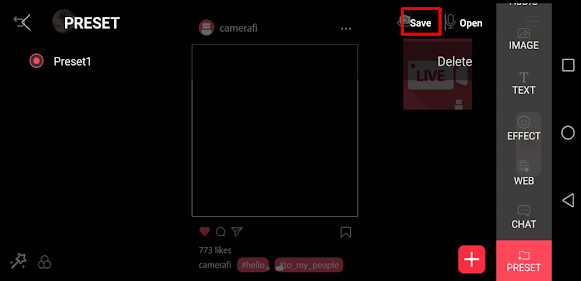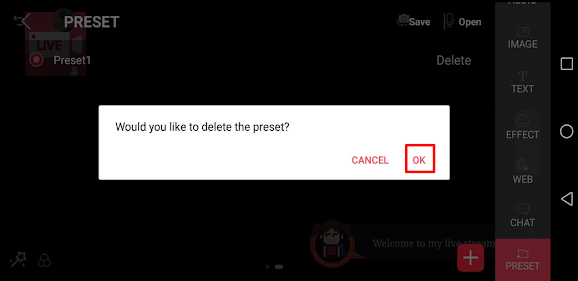CameraFi Live team supports PRESET feature.
From now on, when you are broadcasting under the same theme, you can do it all at once, without having to call up everything one by one.
Today I'd like to tell you three things about preset;
Let's start with Create&Open preset!
1. Create & Open Preset
You can make new preset & open it.

2) Click (+) button on the bottom right.

3) After setting the preset name, click the OK button at the upper right corner.

4) After clicking Complete button, you can see the popup message that your preset is saved.

5) For using the created preset, select the created preset and click Open.

2. Overwrite Preset
It is to change the configuration of overlays.
1) Change the preset configuration as you wanted and click Preset button at the swipe menu.2) Choose the preset you want to overwrite and click Save at the right top.
3) Click OK button in the popup window asking whether to overwrite the selected preset.
4) Then, your new composition of Preset1 is saved.
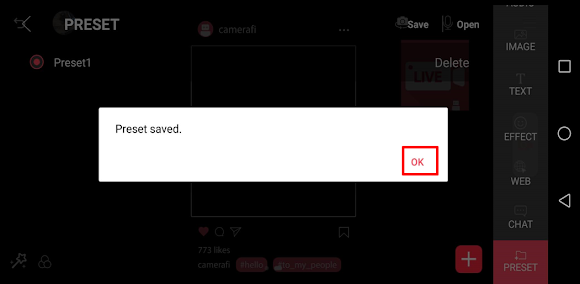
3. Delete Preset
1) In preset mode, click Delete button.
2) Click OK button in the popup window asking to delete the preset.
(Updated: 20/08/25)