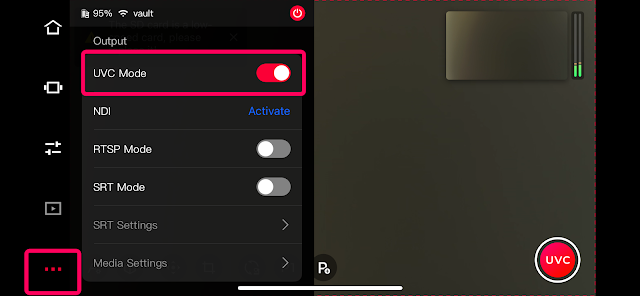How to Easily Stream Sports Live Streaming Using CameraFi Live, CameraFi Studio, and OBSBOT
Hello, this is the CameraFi team :) Today, we will introduce how to easily do high-quality sports live streaming using CameraFi Live, CameraFi Studio, and OBSBOT. These tools provide a seamless way to broadcast sports events with professional-quality video and scoreboard overlay features.
Check out the shorts video at the link below!
: https://www.youtube.com/shorts/VVQyc2TIxAY
1. CameraFi Live for live streaming
CameraFi Live is a mobile app designed to make live streaming straightforward and high-quality. CameraFi Live allows you to connect an external camera and broadcast live to YouTube, Facebook, Twitch, etc.
2. CameraFi Studio for scoreboard
CameraFi Studio provides scoreboard overlays for various sports, including soccer, baseball, and ice hockey. It offers advanced features for professional-level sports live streaming.
3. OBSBOT
OBSBOT can be moved to shoot in all directions with a wireless remote control, allowing you to capture a wide stadium from a single spot! The advantage is that the camera can be fixed in a high position to film the entire stadium, and you can direct it wherever you want with the wireless remote control.
How to Connect and Use CameraFi Live & Studio with OBSBOT Tail Air
Preparation:
1. An iPad or Android phone with CameraFi Live installed
(*iPhone does not support UVC connection, so an Accsoon SeeMo device is required)
2. A mobile device or laptop with CameraFi Studio installed
3. USB-C cable (included in the Tail Air package)
How to Connect:
Before connecting with CameraFi Live, install the OBSBOT Start app and activate UVC mode first.
1. Turn on the Tail Air.
2. Enable Bluetooth and Wi-Fi on your mobile device.
3. Install the OBSBOT Start app and select the Tail Air you want to connect.
4. Click on the left [...] menu and activate UVC mode.
5. Connect the mobile device with CameraFi Live installed to the Tail Air using the cable.
1) iPad/Android: [Tail Air] - USB C cable - [iPad/Android]
2) iPhone: [Tail Air] - Mini HDMI to HDMI - [Accsoon SeeMo] - USB C cable - [iPhone]
6. Run the CameraFi Live app and allow the external camera connection.
7. For instructions on how to link CameraFi Live with CameraFi Studio, check the link below.
- How to Using CameraFi STUDIO Scoreboard in CameraFi Live
- CameraFi LIVE: How to Connect External Camera: Android / iPhone / iPad
- CameraFi STUDIO: How to Create Scoreboard
Download links
- How to Get CameraFi Live: Google Play Store or App Store.
- How to Get CameraFi STUDIO: Google Play Store, App Store, or web.
It's highly recommended for those who film live soccer/football games, especially for individuals who have had difficulty covering a large stadium by themselves :)
Broadcast your sports events live in high quality using CameraFi Live, CameraFi Studio, and OBSBOT!