Do you want to create a unique live stream? With CameraFi Live, you can easily connect a USB camera to your iPad to create live streams.
Previously, connecting a USB camera to an iPad required an MFi (Made for iPhone/iPad) certified capture card. However, now you can easily connect a USB camera to an iPad without the need for any MFi certified devices! Please check out the latest version of CameraFi Live 🎉
Use it for sports streaming, live events, webinars, and other high-quality streams! You can also use your iPad as a camera field monitor.
Usage Examples
- Camera Monitor: Use your iPad as a camera field monitor. Try it in recording mode!
- Sports Streaming: Shoot with a long-distance USB camera and manage the sports scoreboard on the iPad's large screen. Try using CameraFi Studio as well!
- Webinars, Outdoor Live Streaming, etc.: Connect a professional camera to the highly portable iPad for high-quality live streams anytime, anywhere. Especially useful for outdoor live streams where PC use is challenging!
What You Need
- An iPad with a USB-C charging port
- iPad with iOS 17 or higher
- CameraFi Live app version 1.65 or higher
- USB camera, webcam, capture card, etc.(UVC device)
- USB cable for connecting the device
How to Connect a USB Camera
1. Launch CameraFi Live: Open the CameraFi Live app on your iPad and select the desired streaming platform.
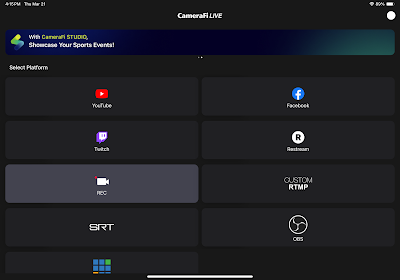
2. Connect the UVC Device: Connect the UVC camera, or a capture card and camera, to the iPad with a USB cable.
Utilize the large screen of the iPad as a camera monitor or for professional shooting needs such as sports streaming 🙂






