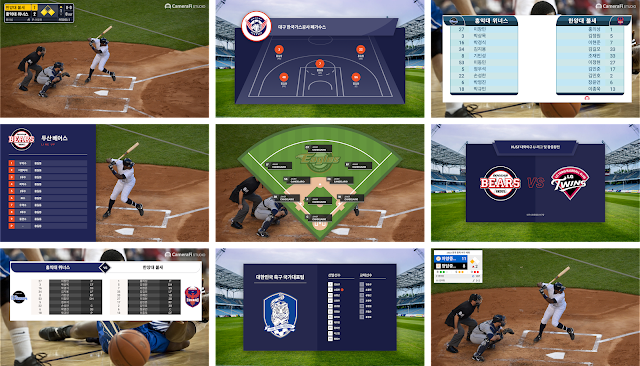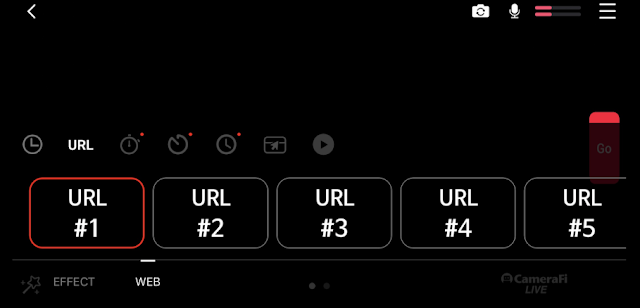2. CREATE TEAM
3. Managing Sports Events
4. Setting Scoreboard
5. Using the Scoreboard in CameraFi Live App
🥳 UPDATE 🥳
If your CameraFi Live app and CameraFi Studio accounts are linked, you can easily load the game event widget without [Copy URL].
1. On the CameraFi Live screen, click on the widget icon.
2. Click the on the [WEB] tab.
3. Click on the CameraFi logo icon in the top bar, then press the + button.
4. From the Event list, select the game for which you want to use the widget and then click on the Done button.
* Only active games (games for which the event was Edit or Set Widget within the last 24 hours) can be viewed in the Event list.
5. You can check the widgets added in the match event, and the widget you select will be displayed on the screen.
6. If you want to delete the added web source, click on the delete button on the right and then click on the [OK].
7. If you want to change the Events, click on the 🔄icon and the Event list will appear. From the Event list, click on the game you want to change and press Done.
📱 iOS - Using in CameraFi Live 📱
In iOS, You can overlay Widget on CameraFi Live, and control on CameraFi Studio.
It controls in CameraFi Studio Web site.
CameraFi Studio supports live streaming encoder software such as CameraFi Live, OBS Studio, vMix, Xsplit, and more.
How to use Web Widget in CameraFi Live?
1. On the CameraFi Live screen, click the widget icon.
2. Select the URL #1 in the Web tab.
3. In URL Settings, copy the URL that you want to overlay.