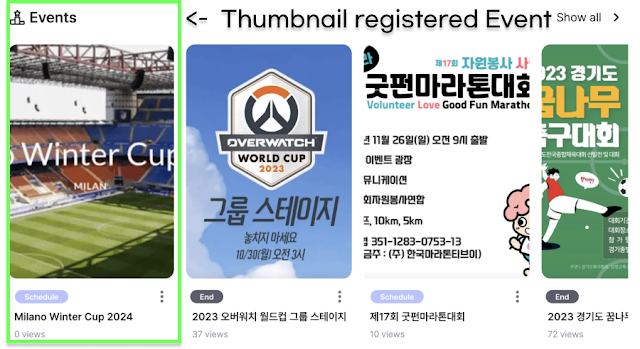Hi, This is the CameraFi STUDIO team.
In this basic guide for CameraFi STUDIO beginners, we will explain how to use the CameraFi STUDIO feature!
1. Create Scoreboard
2. Add Team
3. Managing Sports Match
4. Scoreboard Setting
5. Hotkey Setting
6. Events
Upload Date: November 14, 2023
Events are a feature that allow you to connect, manage and inform people about competitions.
In addition to sports competitions, create various events and share them with people!
How to make events from now on.
1. Create event
Select [Events] from [Let’s get started!] or [Create].
*marking must be filled.
Enter the event title*.
Select Event type*. Universal is default.
If you set up the Events type* as Sport you can choose sports type* and Player type*.
Specify the competition period*.
Click the [+Show more], you can enter the Place, Registration period, Reception URL and upload files related to the event.
2. Description
In the Description part, Attach the images and writing that explain your event well.
When you designate the thumbnail, it will be shown on the Main and Events page.
You can post the events by clicking the Create button.

.png)