Hi, this is the CameraFi Studio team!
Did you know that you can use the scoreboard of CameraFi Studio in vMix, a software widely used for real -time streaming?
We will show you how to use the scoreboard in vMix to record various sports games like professional ones.
Download and Install vMix
Open vMix and click the [ADD Input] button.
Click the ① [Camera] on the tab.
Choose ② the camera you want to connect, and Click the ③ [OK] button.
You can see that the screen you choose is created like the picture below.
Connect CameraFi Studio Scoreboard with vMix
Click the [ADD Input] button.
(Click here, if you want to know how to create a widget on CameraFi Studio.)
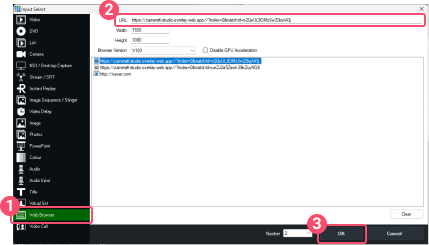
In the same way, you can import the scoreboard widget into vMix.
Overlay to streaming screen.
On the camera screen you connect, press the [Setting] button.
You can see the scoreboard overlaid on ④ screen.
If you want to control the scoreboard position, click the ⑤ [Edit] button.











