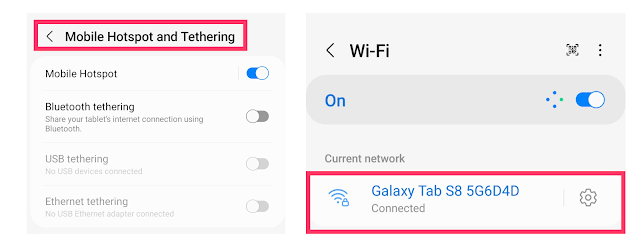You can broadcast videos from various angles while switching scenes in real-time. It can be used in professional broadcasts that require various scenes, such as sports broadcasts, interview broadcasts, and live commerce broadcasts.
2. Multi-camera connection can be done in two ways: wirelessly and with a wired setup.
There are two ways to connect a multi-camera: 1) through Listener or Caller, or 2) through a rendezvous.
1. Connect with Listener and Caller
When all devices are connected on the same network (Smartphones connected with hotspot or the same wifi), you can use the Listener-Caller method.
1) Prepare a main device (Listener) and a sub device (Caller).
2) Turn on hotspot on one device and connect hotspot on the other devices.
Connect all smart devices to the same Wi-Fi if using a hotspot is difficult.
* Most convenient and stable broadcasts can be performed when sharing a network using hotspot.
Main device(Listener)
3) Add an SRT source by clicking the lower right icon on the main smart device.
* If you want to change the settings, you can change the settings by clicking the source switcher button at the bottom right > SRT vertical dot > Settings button.
Sub device (caller)
6) Select the SRT server on the sub device.
7) Enter the SRT URL(local address and port number) of the listener in the SRT URL input box after selecting the Mode as Caller.
Click the QR code icon to scan the listener's QR code, and the listener SRT URL will be entered automatically.
2. Connect with Rendezvous
Rendezvous can be used when smart devices use different networks. If you are using separate mobile data(LTE/5G) or different Wi-Fi, you can use Rendezvous Mode.
1) Select Rendezvous Mode on the main and sub device.
2) Enter the public address of the sub device in address input box of the main smart device. Enter the public address and port number of the main device in SRT URL input box of sub device.
- You can easily enter by scanning the QR code.
- You can also share the Public Address by clicking the Share button.
*Rendezvous mode can be used when using different networks, so if the public address of the main smart device and the public address of the sub smart device are the same, you cannot use the rendezvous mode.
What if SRT is not connected? After checking that the public address is entered correctly, if there is no problem, change the port number and try again. Connect your smartphone and DSLR for a live broadcast with CameraFi Live!
If you have any questions, please contact us via apps.help@vaultmicro.com.
Thank you.