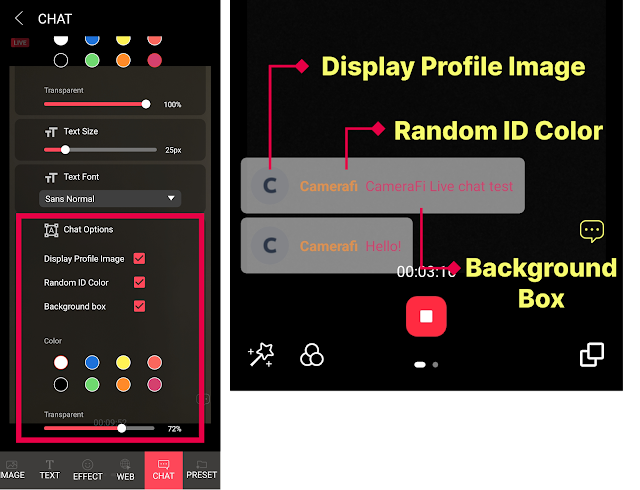Hello. This is CameraFi Live team.
Today I’m going to inform you ways to use chatting and chatting overlay.
* With the update scheduled for this week, features such as using Twitch chat, selecting chat font, and setting background color will be added, so please check after updating the app :)
What is chat feature?
Chat is a feature that allows streamers to view and broadcast chats in real-time.
What is chat overlay?
Chat overlay is a feature that includes chats on the live broadcast screen.
How to use the chat feature
1. Swipe left on the screen to open the swipe menu.
2. Please click the CHAT menu.
3. You can configure chat settings in the chat menu.
1) Chat overlay
Chat overlay is a feature that includes chats on the live broadcast screen.
When both the chat overlay and chat feature are enabled, chats will be broadcasted.
*Even if chat overlay is ON, chats will not be sent to the broadcast screen if the chat feature is disabled. The policy has changed from the previous update, so please check it out!
2) Text
You can select chat text color, text transparency, text size, and text font.
- Text Color: Scroll to see more colors.
- You can select text font.
- If you check ‘Show Profile Image’, you can display a profile image.
- If you check ‘Random ID color’, the ID color will be displayed randomly.
- If you check ‘Background Box’, you can display the chat background box and set the color and opacity of the background box.
Create colorful broadcasts with the new chatting and chatting overlay features!

.png)