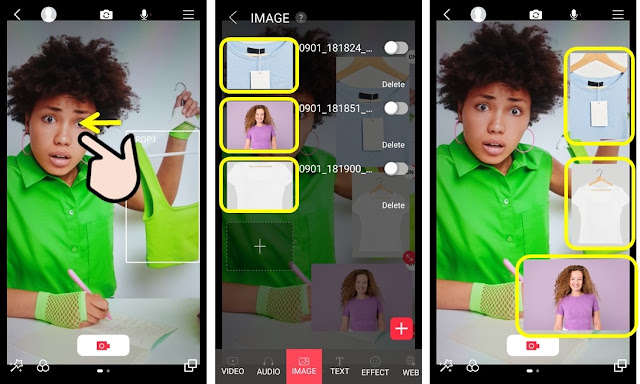Hi, this is CameraFi Live Team :)
Let’s go over how to use the newly updated feature, ‘Source Switcher’.
What’s Source Switcher?
Source Switcher is the feature that allows you to quickly switch scenes to different sources such as videos, images, and CROP during live streaming.
If you want to sell products during the live stream, you can switch scenes to detailed shots of your product. Also, you can use CROP to capture various people as if you are using multiple cameras.
Then, shall we take a closer look at how to use Source Switcher?
1. Adding Sources
1) Click the [Source Switcher] icon at the bottom right, then click the [+] icon.
2) Choose a source you want to add: image, video, or CROP.
2. Deleting Sources
Long press a source and click [Bin] to delete a source.
3. Editing Sources
1) Long press a source and click [...]
OR, click [...] in the upper right corner of a source.
2) In the sources editing window, you can set [Rotate Left], [Rotate Right], [Flip Horizontal], [Flip Vertical], [Reset], [Delete], and [PIP].
*If you enable the PIP function, the source from Source Switcher moves to Swipe Menu.
3) Click [Go Back] to close the editing window.
4. Arranging Sources
You can rearrange the source position in the Source Switcher.
1) Long press a source.
5. Closing Source Switcher
You can close the Source Switcher by clicking on the outside screen of the Source Switcher.
So far, we’ve gone through the basic functions of the Source Switcher.
For FAQs about the Source Switcher, please check the below!
Q. I can't see the source I added!
A. If there are many sources added that you can’t see some sources, please swipe the Source Switcher up. You will find the hidden source!
Q. What is the difference between the image/video of the Source Switcher and the image/video of the Swipe Menu?
A. The image/video of the Source Switcher is used as a scene, and the selected source will become the main screen.
The image/video of the Swipe menu is used as an effect, and the selected sources can be applied simultaneously.
If you have any further questions, feel free to ask via apps.help@vaultmicro.com
Hope everyone enjoys the Source Switcher feature and creates a unique live broadcast!
If you are curious about the PIP function and the Swipe menu, please check it through the link!
Thank you!