Today, we would like to introduce you a how-to manual to schedule a live video in YouTube Studio and bring it to CameraFi Live.
YouTube live-streaming has two types; Stream Now and Event. Schedule a live video is ONLY available with Event live-streaming. People with less than 1,000 subscribers might not able to use scheduled live video.
YouTube live-streaming has two types; Stream Now and Event. Schedule a live video is ONLY available with Event live-streaming. People with less than 1,000 subscribers might not able to use scheduled live video.
This manual will show you how to set up and schedule a live broadcasting. You will need your PC and your Phone.
Schedule a Live Video in YouTube Studio
[PC]
Let’s start from scheduling the event:
1. Click on your channel icon and then click on YouTube newest feature YouTube Studio.
Let’s start from scheduling the event:
1. Click on your channel icon and then click on YouTube newest feature YouTube Studio.
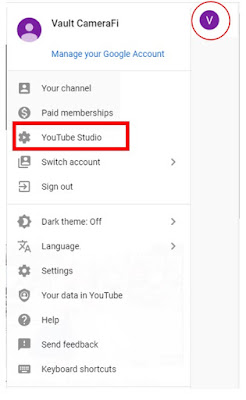
2. In Studio, click on the button Create located next to your channel
icon in the right-upper part of your screen and click on the button Go Live.
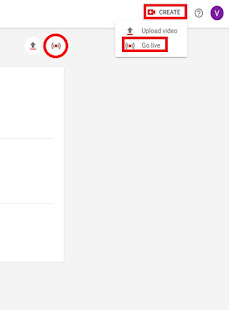
3. In YouTube Studio, click on the Stream
Selection. In this part, you can change and edit your stream’s title,
description and audience.
Besides, you can also add a Thumbnail for
your streaming by clicking on the Upload Custom Thumbnail button.
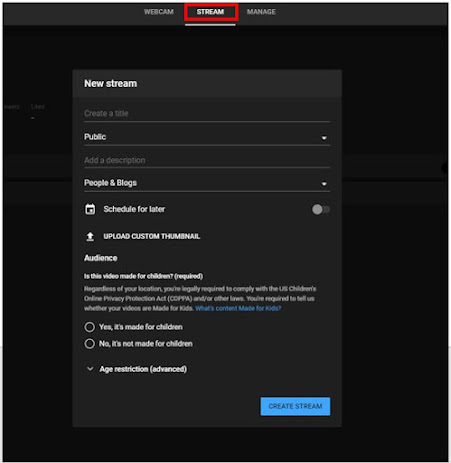
4. Once you are finished selecting the name
and audience of your transmission. It is time to schedule your transmission.
Click on the Schedule for later on/off icon and select the time you wish to
stream your live transmission. Then, Click on the blue button Create Stream.
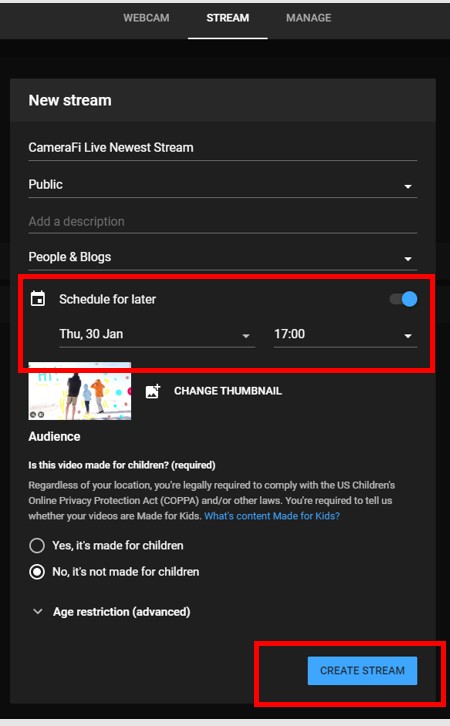
That's it! You created a live event in YouTube Studio.
You can bring it and broadcast with CameraFi Live.
You can bring it and broadcast with CameraFi Live.
Bring a Scheduled Live Event
[CameraFi Live]
1. Click READY and choose the type Events. Then, click a icon with a paper and a clock to bring a scheduled live video.
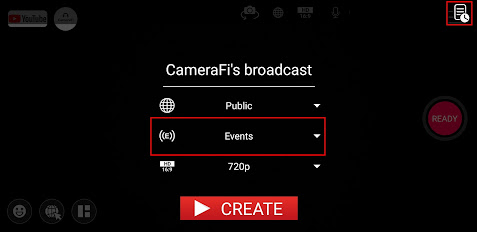
2. Click Done on the top right.
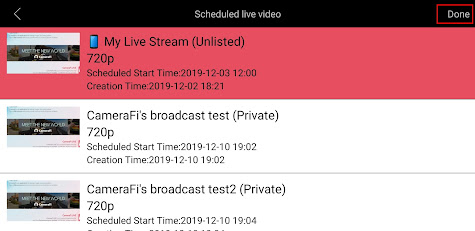
3. Now you are ready to go! Start live-streaming with GO button.
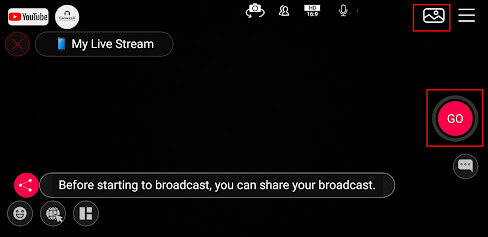
If you have any questions, please leave us a comment :)

