
CameraFi Live In-app purchase is based on a subscription
model. It means that it is paid every month/year until you cancel your subscription.
For this reason, this manual will show you how to
cancel your CameraFi Live paid subscription.
Cancel Your Subscription
Let’s start by opening Google Play Store.
1. Click on the hamburger menu located in the upper-left part of your screen. Below your name and email address, you will find a list of settings. Please, Click on Subscriptions.
1. Click on the hamburger menu located in the upper-left part of your screen. Below your name and email address, you will find a list of settings. Please, Click on Subscriptions.
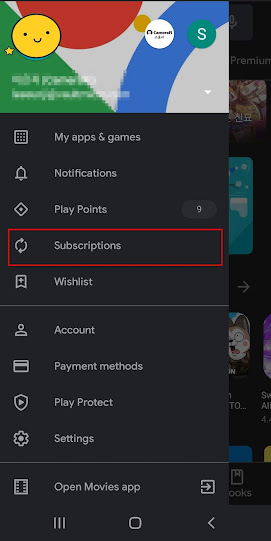
2. Click on CameraFi Live icon to see the contents related to your subscription.
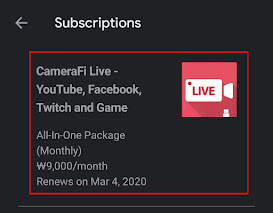
3. Click Cancel Subscription at the bottom.
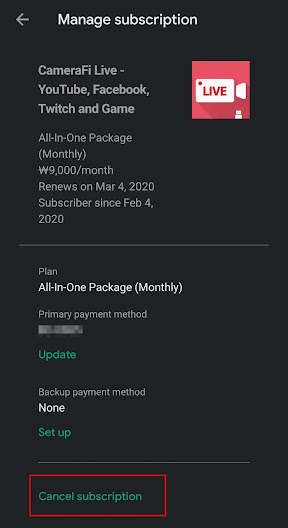
4. Choose your reasons to cancel CameraFi Live’s subscription and then press on the button CONTINUE.
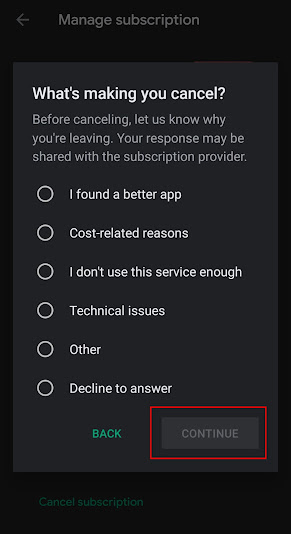
5. In the cancellation confirmation window, please tap on the green button CANCEL SUBSCRIPTION.
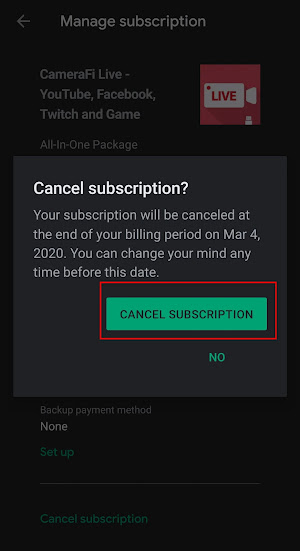
Now, it's done! From next billing period, you will NOT be charged anymore and cannot use the premium feature.
You can restart your subscription again whenever you want to start.
Thank you for using CameraFi Live premium feature so far.
Restore your subscription
After cancelling your subscription, suppose that
you need to restore your subscription.
It is super easy. #1 and #2 are the same as
cancelling your subscription.
1. Click on the hamburger menu located in the
upper-left part of your screen. Below your name and email address, you will
find a list of settings. Please, Click on Subscriptions.
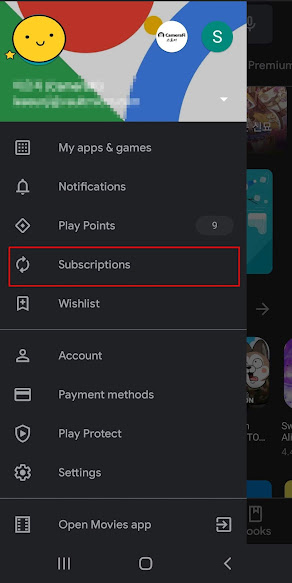
2. Click on CameraFi Live icon to see
the contents related to your subscription.
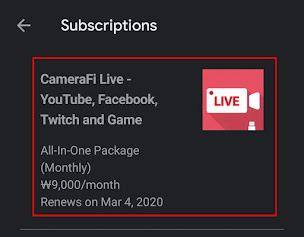
3. Click Restore.
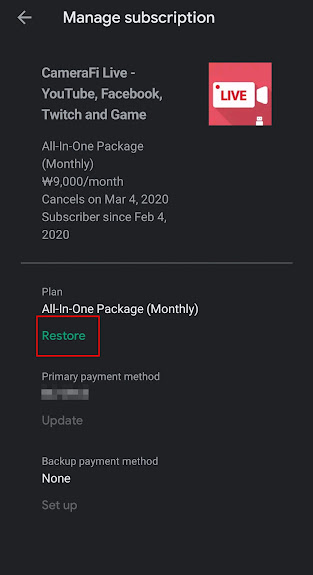
4. In the restore confirmation window, please tap
on the green button Restore
Subscription.
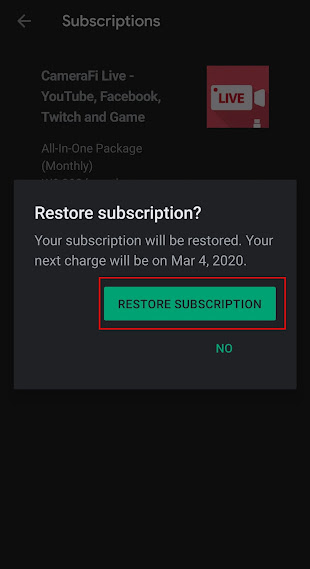
It is super easy. #1 and #2 are the same as
cancelling your subscription.
1. Click on the hamburger menu located in the
upper-left part of your screen. Below your name and email address, you will
find a list of settings. Please, Click on Subscriptions.
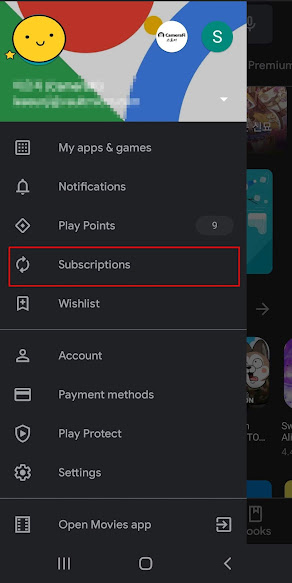
2. Click on CameraFi Live icon to see
the contents related to your subscription.
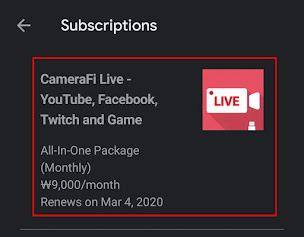
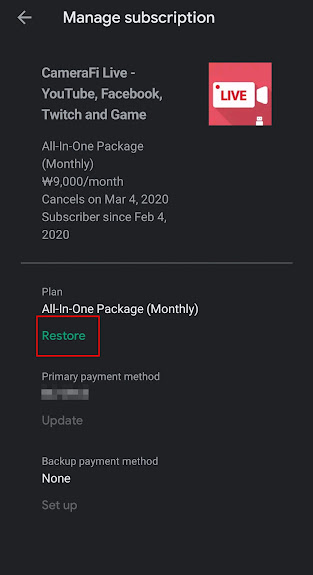
4. In the restore confirmation window, please tap
on the green button Restore
Subscription.
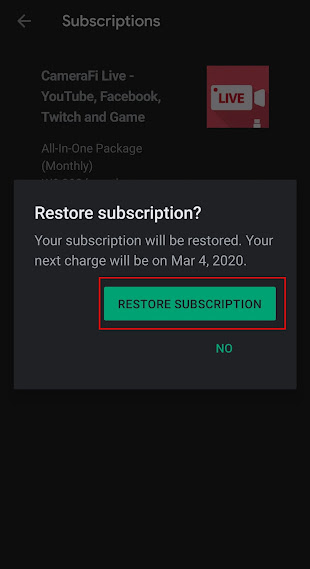
We hope you found this manual useful.
If you have any
questions about CameraFi Live, please leave us a comment!

