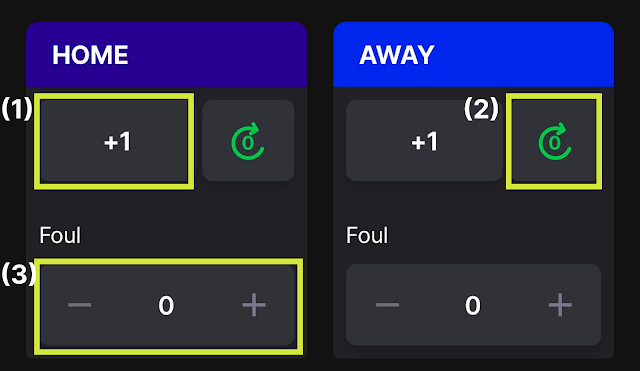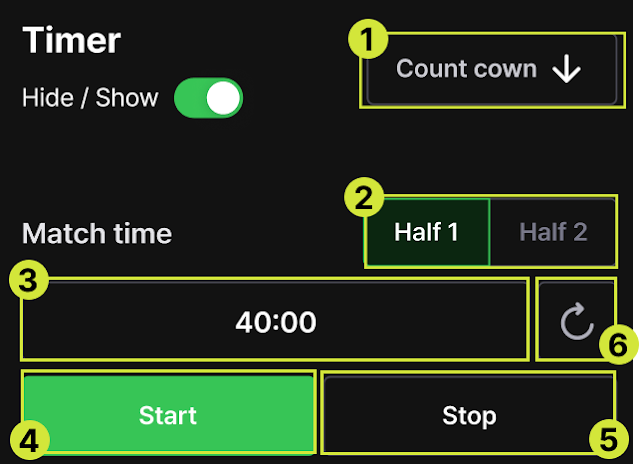Hello, this is the CameraFi Studio team.
Here is the user guide for the Futsal Controller.
Futsal
[Widget]
This is the Futsal Scoreboard Widget. It uses the same design as the Soccer Scoreboard,
but in the case of Futsal, fouls are displayed on the scoreboard when entered.
[Controller 1&2 - Common]
For futsal, two types of controllers are provided: Controller 1 and Controller 2.
- Controller 1: Recommended for those who want to keep records within a shorter screen.
- Controller 2: Similar to the previous controller design, recommended for those familiar with the traditional format.
1. Scoring
- Score: Allows you to record goals.
- Cancel: Deletes the most recently recorded score.
- Foul: Records fouls from 1 to 5 times, which will appear on the scoreboard. Any additional fouls will be logged.
2. Penalty Shootout Mode
When you toggle on the penalty shootout mode, a penalty controller appears.
When the penalty shootout toggle button is switched on, the penalty shootout controller appears.
(1) +Add Penalty Shootout: You can enter the penalty shootout attempts from 1 to 5 by default, and if more attempts are needed, you can add them by clicking the +Add Penalty Shootout button.
(2) O, X: You can select the success/failure of the penalty shootout. If players are registered, you can log the results for each player by clicking the buttons.
(3) Cancel: Deletes the recorded penalty shootout success/failure.
- For Controller 2, you can select the player for the penalty attempt via a dropdown menu.
3. Timer
In the match timer area, you can set the first and second halves. If there is an extra time period, you can select it in the extra time area and operate the timer.
The timer can be shown or hidden on the scoreboard.
(1) Count-Up Timer: You can switch between the count-up and count-down timers with a button click. The default setting is count-up.
(2) Match Half: You can select the first and second halves, and this will be displayed on the scoreboard.
(3) Time Input Box
Count-Up: The default value is set to 0, and when a time is entered, it operates in ascending order from that time.
Count-Down: The default value is set to 20, and when a time is entered, it operates in descending order from that time. The count-down timer must be set to at least 1 second.
(4) Start: The scoreboard timer starts operating.
(5) Stop: The scoreboard timer stops.
(6) Reset: Resets the entered time to the default value.
Controller 1
Individual Player Setting
There are toggle buttons for scoring records and card/change records.
When the toggle button is turned ON, a popup appears allowing player-specific records for each button.When the toggle button is OFF, all records are logged as the team, even if no players are registered. When the toggle button is ON, only the records for the starting players can be logged for scores and cards.
Goals, Fouls, Cards/Change
If players are registered, a popup appears where you can select the player who scored.
If no players are registered, the goal is logged as the team.
(2) Cancel: Deletes the last recorded goal.
(3) Foul: Records a team foul. Fouls are displayed on the scoreboard up to 5 times, and after the 6th foul, only logs are kept.
(4) Card: You can record yellow and red cards.
If players are registered, a popup appears where you can select the player who received the card.
If no players are registered, the card is logged as the team.
(5) Cancel: Deletes the last recorded card.
(6) Change: You can record player substitution.
If players are registered, a popup appears where you can select players from both the starting and substitute lists.
If no players are registered, the substitution is logged as the team.
Controller 2 - Player-Specific Control
For Controller 2, you can record player-specific goals, cards, and substitutions from the bottom section of the controller interface if players are registered.

.png)