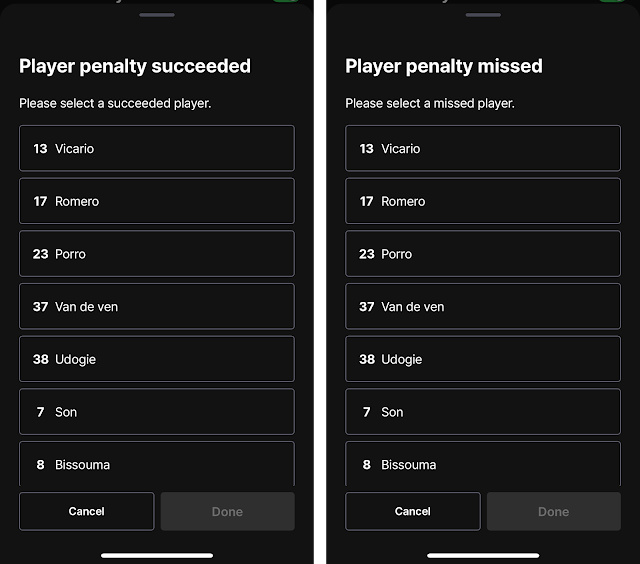⚽️ The Soccer Controller has been updated! We've improved usability and added features to ensure you can keep detailed records, from team stats to individual player performances.
⚡️ Improvements
Controller
Enhanced for usability, you can now input game events and select players all within a compact view.
Penalty Shootouts
We’ve increased flexibility, allowing you to extend the penalty shootout attempts beyond the previous five-limit cap.
✨ New Features
Detailed Records
You can now log corner kicks, free kicks, and assists. (Note: Assists can be recorded if players are added to the match.)
Player Log (Stats)
After the game, you can update player stats with records for passes, successful passes, shots on target, and other key performance metrics.
Records like goals, assists, and cards made during the game will be automatically updated on the stats sheet.
📣 Player Log Notifications
For detailed player records, please register players when setting up the match.
In the player control settings, turn on the score and card/substitute buttons to select players for each match event.
Controller Guide
1. Player Control Settings
Turning on these buttons enables a popup where you can select players for each match event.
When the toggle is off, all records apply to the team as a whole. If players are not registered, all logs are team records.
2. Goals, Assists, Free Kicks, and Corner Kicks
(2) Cancel: Deletes score entry.
(3) FK: Logs free kicks.
(4) CK: Logs corner kicks.
To record assists, first select the goal scorer, then select the assisting player.3. Cards/Substitutions
(1) Cards: Logs yellow and red cards.
(2) Cancel: Deletes the most recent card entry.
(3) Substitution: Logs player substitutions. When players are registered, both starting and substitute players appear for selection.
4. Penalty Shootouts
Enable the penalty shootout toggle button to display the shootout controller.(1) + Penalty try: The default limit is five penalty attempts, but clicking this button adds more attempts as needed.
(2) O, X: Selects success/failure for penalty attempts. When players are registered, logs can be recorded per player.
(3) Cancel: Deletes the most recent penalty success/failure log.5. Timer
In the game timer area, you can set halves and start/stop the timer. If there’s an overtime, you can set the timer for overtime halves.
The timer display can be toggled on/off on the scoreboard.
(1) Countdown/Count-up: Toggle between count-up and count-down timers with a button click. The default is set to count-up.
(2) Match Time: Choose between first and second halves, which display on the scoreboard. (3) Match Time Input Field
Count-up: Starts from 0 by default and counts up. Enter a specific time to start counting up from that point.
Countdown: Defaults to 20. Enter a specific time to start counting down. The countdown timer requires a minimum of 1 second input.
(4) Start: Start the scoreboard timer.
(5) Pause: Pauses the scoreboard timer.
(6) Reset: Resets the timer to the entered time.
6. Player Logs (Stats Sheet)
After the game, you can fill out the player stats sheet.
Records like goals, assists, and cards logged during the game will automatically update.
Press the edit button to add player logs for each stat.


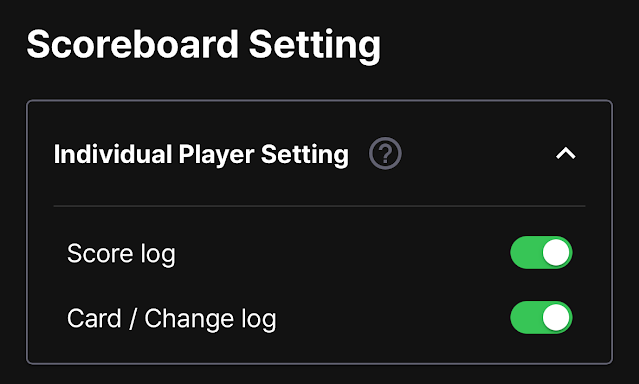

.png)
.png)