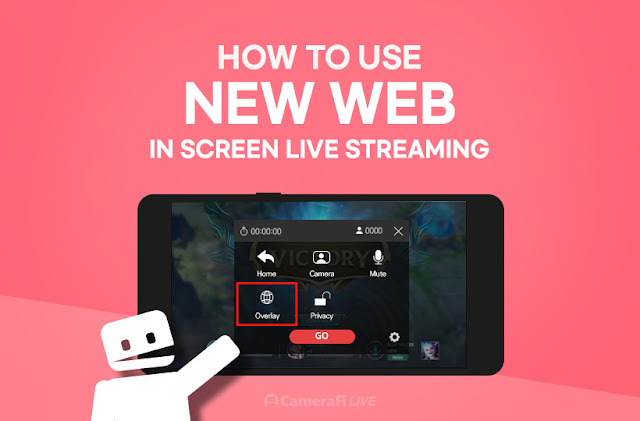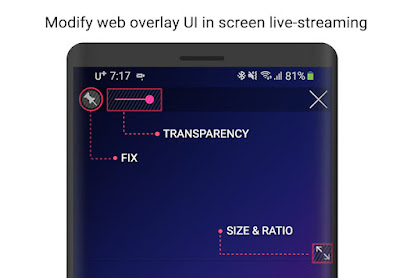Hi, this is CameraFi Live team.
With the latest update, web overlay UI has been changed for better usage.
Before looking for what has been changed, let's briefly go to the process for web overlay in screen live-streaming.
1. Click the floating icon and tap the Overlay icon with globe shape.
So, what has been changed in the latest version?
Drag the web overlay to the specific location you would like to display. Click the pin on the left side to fix the web overlay in the area.
With the double-sided arrow icon at the right bottom, you can adjust the size and ratio of your web overlay. You can also adjust transparency with a red control bar at the top status bar.
With a single picture at the below, you can easily see at once.
I believe that this would provide a more customized service for game broadcasting. You can add Streamlabs' various widgets including the alert box, chatbox, and etc. while broadcasting your game play. For the how-to manual for Streamlabs setup in CameraFi Live, please click here.
If you are wondering about CameraFi Live, please leave us a comment.
Thank you :)
If you are wondering about CameraFi Live, please leave us a comment.
Thank you :)