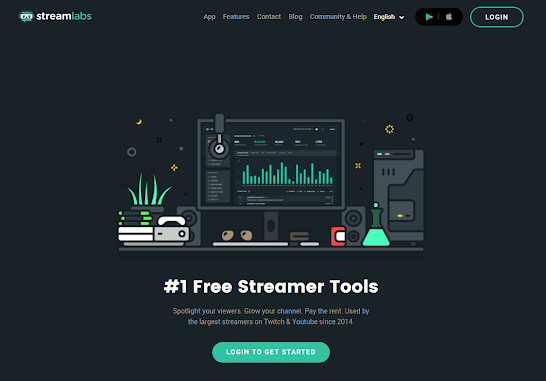Hello. This is CameraFi Live team.
A few days ago, CameraFi Live has been updated with changing some issues about donation alert system. From the latest update, CameraFi Live supports the free streamer donation alert platform, Streamlabs.
Below you can find the few steps required to include our widgets into your stream using CameraFi Live.
2.Click the ALERTBOX under the Widgets theme on the left menu.


3.Copy the Widget URL link on the top and paste it on the web source tab of CameraFi Live in the Settings menu.

4.Turn on the web source overlay function and click the PREVIEW button.
For the manual of how to use web source overlay, please go to the link below;
https://blog.camerafi.com/2020/01/how-to-use-web-overlay-in-screen-live.html
https://blog.camerafi.com/2020/01/how-to-use-web-overlay-in-screen-live.html
5.Click the TEST DONATION/TEST SUPER CHAT and etc. for the test.
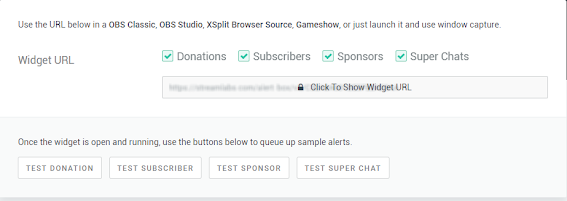
6.You will see the test donation alert is showing on CameraFi Live screen broadcasting.
*It is the captured image from YouTube live broadcasting.
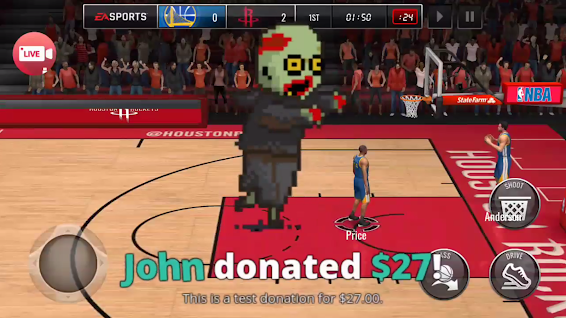
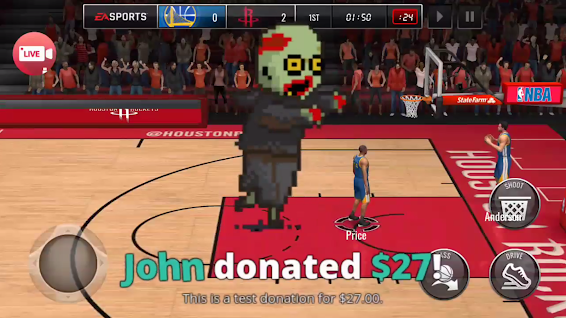
7. Detailed settings such as alert sound volume, font size, or text color are available in Streamlabs dashboard. It is NOT available in CameraFi Live.
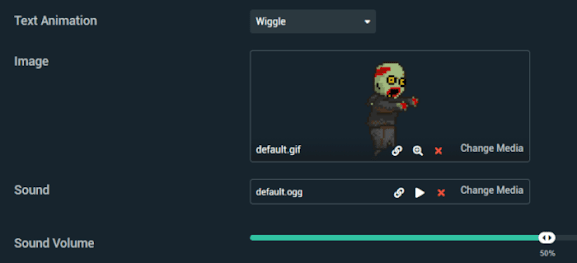
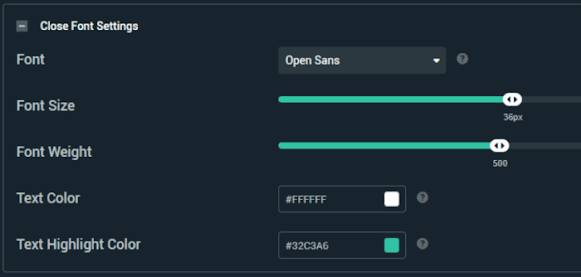
For more information about alert settings, please refer to the link; https://youtu.be/w058zjHfAW0
Now, you are good to go!
For more information, please go to our website and leave us the visitors’ post.
-Facebook(CameraFi) : http://www.facebook.com/vaultmicrocamerafi/