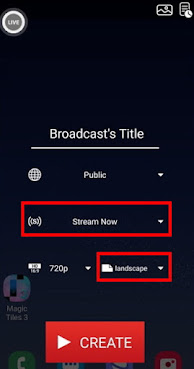Due to the increase of the mobile game live-streaming, screen streaming feature of CameraFi Live has rapidly increased.
Today, I will introduce you how to use the screen live-streaming function of CameraFi Live.
1. Choose a Screen mode at the top.
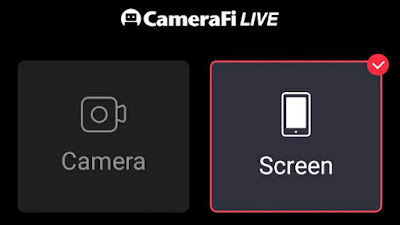
2. Select a live service platform like YouTube or Facebook and click the START button at the bottom.
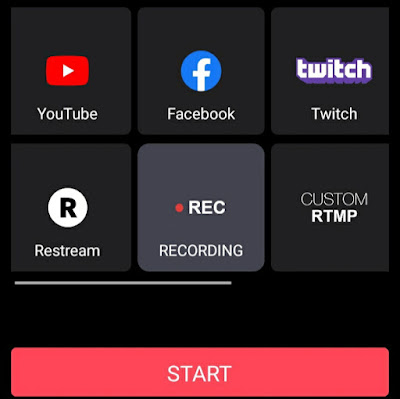
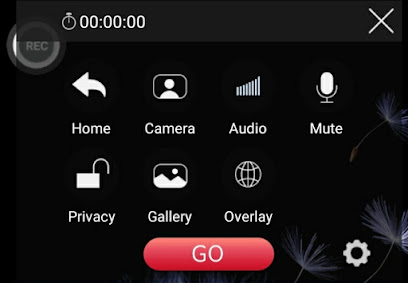
For example:
- Home: Go to the server selection page
- Camera: Activate your selfie camera in your live video
- Audio: Control the audio volume and audio monitoring feature
- Mute: Mute the live-streaming(no sound in the video)
- Privacy: To protect your privacy, we support the private mode.
- Gallery(only in recording mode): To move to Gallery to check recorded videos.
- Settings(gear button): Set up various broadcasting information
- Overlay: Add a web source like donation alerts (Go to the manual)
3. Press the GO button to start your broadcasting.
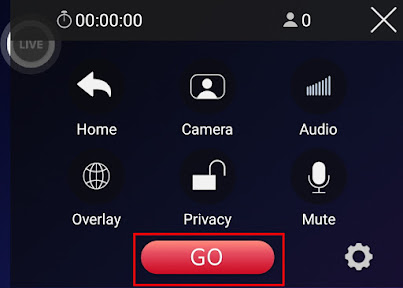
When you click the GO button for live-streaming, you will see a window that allows you to edit the title, privacy, and resolution of your screen live broadcast like the pictures below.
Vertical broadcast is ONLY available in EVENT mode of YouTube live-streaming. Stream Now mode does NOT support vertical broadcast.
For more info about the difference between Event and Stream Now, please click here.
4. Click on the CREATE button.
When the live-streaming starts, the floating icon goes to red. It shows the live-streaming time and the number of viewers on the right side like the picture below;
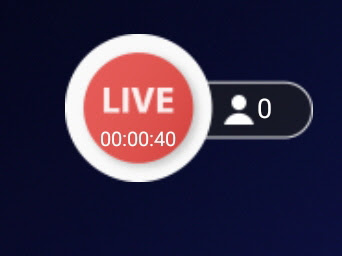
5. If you want to stop broadcasting, please click the STOP button.
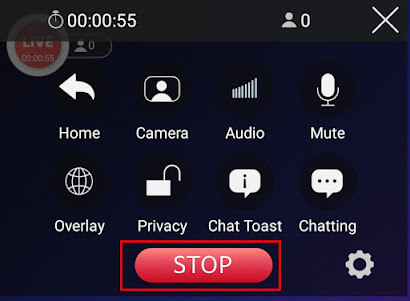
6. By tapping the OK button of the closing pop-up message, you can end your live broadcast.
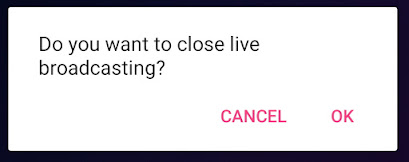
That’s what screen streaming is! From now on, you can live-stream your mobile game through YouTube, Facebook, and Twitch. I hope you to enjoy the games with CameraFi Live and your viewers.
CameraFi Live’s new feature might be very helpful for advertising the game. Game companies who are interested in cross-marketing with No.1 third-party live-streaming app, CameraFi Live, please contact us!
- Business Cooperation: sales@vaultmicro.com
- Feature Inquiry: apps.help@vaultmicro.com or leave us a comment