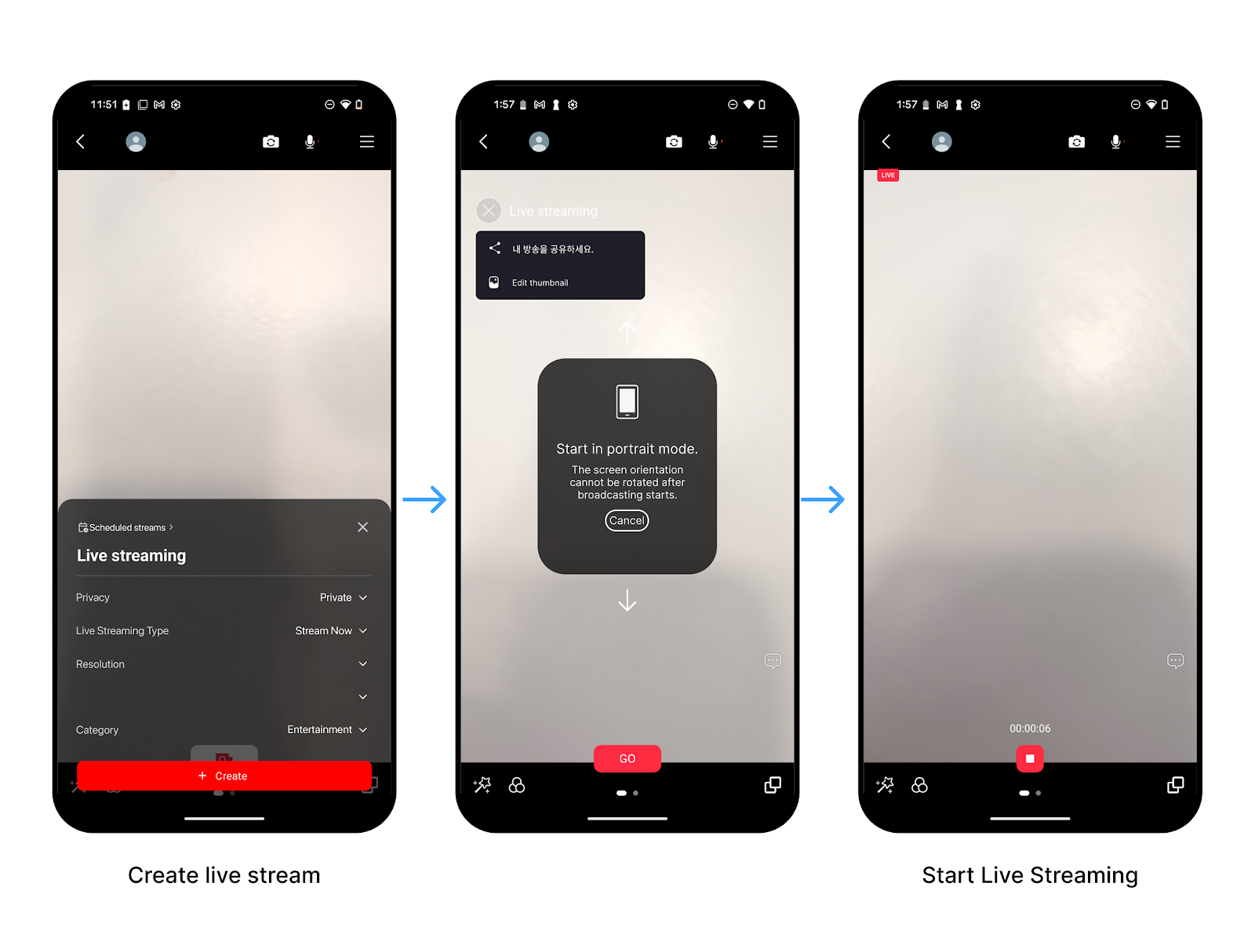Hello, this is the CameraFi Live team.
Have you ever thought, “Should I try streaming on YouTube Live?”
Today, we’ll show you how anyone can easily start a YouTube live stream using the CameraFi Live app.
Have you ever thought, “Should I try streaming on YouTube Live?”
Today, we’ll show you how anyone can easily start a YouTube live stream using the CameraFi Live app.
[What You’ll Need]
📱 Android smartphone or iPhone
📥 CameraFi Live app installed
📧 YouTube account (Log in with your Google account and create your channel.)
🔓 YouTube Live Streaming enabled
- According to YouTube’s policy, you must verify your account at least once to prevent spam streams before you can start broadcasting.
TIP: It may take up to 24 hours for YouTube Live streaming to be activated
after enabling the feature.
Make sure to set it up in advance before your broadcast!
⭐️ First Time Streaming with CameraFi Live ⭐️
1. Log in to your CameraFi Live account.
2. Select YouTube and log in.
(You can stream even if your CameraFi Live account and platform account are different!)3. Tap Start to open the camera screen.
4. On the camera screen (the screen that will be broadcast), tap the button at the bottom.
5. Set title, privacy, resolution, and tap Create.
6. Check Stream Type
a. Go Live Now
• If you have fewer than 50 subscribers, you can only stream using Go Live Now.
• Scheduled events are not available.
• If you have fewer than 50 subscribers, you can only stream using Go Live Now.
• Scheduled events are not available.
b. Event
• If you have 50 or more subscribers, you can use Events.
• We recommend using Events over Go Live Now.
• If you have 50 or more subscribers, you can use Events.
• We recommend using Events over Go Live Now.
7. Go Live Now → YouTube Live Control Room Popup
If you select Go Live Now, YouTube policy requires you to access the YouTube Studio Live Control Room and create a live stream before you can start broadcasting.
🎛 What is YouTube Live Control Room?
It’s the live dashboard in YouTube Studio used to set up and manage your live streams.
For details, check the YouTube Control Room guide!
For details, check the YouTube Control Room guide!
✅ How to Create a New Stream on Your YouTube Channel
a. In the stream creation pop-up, tap OK to open the YouTube Live Control Room in the in-app webview.
b. In the Right Now section, select START, then choose Built-in Webcam.
8. Once all settings are complete,
1️⃣ Tap Back
2️⃣ Return to the camera (broadcast start) screen
3️⃣ Tap Create to start your live stream!
2️⃣ Return to the camera (broadcast start) screen
3️⃣ Tap Create to start your live stream!
During the broadcast, you can enhance your stream quality using various overlay effects in CameraFi Live, and interact with viewers through real-time chat. 🙌
9. To end the stream, simply tap the [STOP] button.
** How to Save Your Live Stream to Your Phone’s Gallery **
Before starting your broadcast, go to CameraFi Live → Settings → Enable Save Live.
This will automatically save your live stream to your phone’s gallery.
After the broadcast ends, the video will also be available on YouTube.
This will automatically save your live stream to your phone’s gallery.
After the broadcast ends, the video will also be available on YouTube.
It might seem a bit complicated at first,
but CameraFi Live is simple and easy to use, even for beginners.
🎥 Want to become a creator?
Just start your first stream today!
If you have any questions, feel free to ask us anytime. 😊