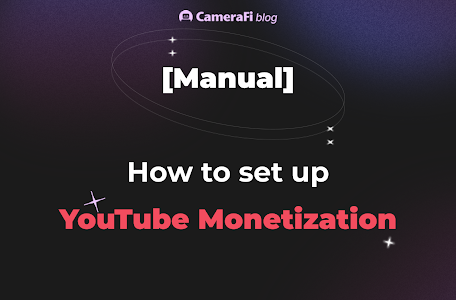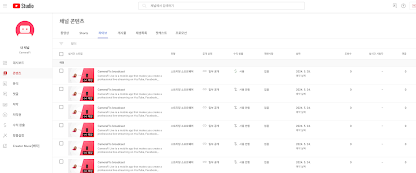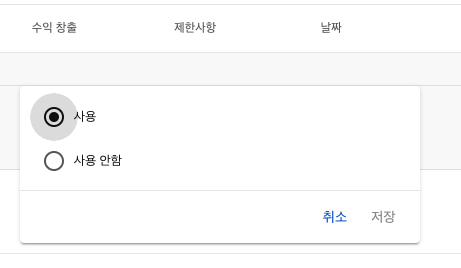Monetize Your Live Streams with CameraFi Live
Here is a guide on how to generate revenue by exposing ads to viewers during YouTube live streaming.
To monetize, you must meet YouTube's policy requirements of having at least 1,000 subscribers and over 4,000 valid public watch hours in the past 12 months. For more information on the monetization requirements, please refer to the following link: https://support.google.com/youtube/answer/72857?hl=en
With CameraFi Live, you can easily broadcast your live streams on YouTube and monetize them effectively. Follow this step-by-step guide, complete with screenshots of the YouTube interface, to learn how to monetize your live streams.
Here are two ways related to setting up monetization on YouTube:
Simple Way
1. Access YouTube Studio.2. Navigate to 'Content' > 'Live' to view your list of live events.
3. Click 'Enable' under 'Monetization' to activate monetization.
4. Complete the monetization setup.
For more detailed settings:
Step 1: Enable Ads on Your Live Stream
Open YouTube Studio
- Go to YouTube Studio.
- Click on "Create" and select "Go Live".
Start or Schedule a Live Stream
- In the "Stream" tab, you can start a live stream immediately.
- In the "Manage" tab, you can schedule a live stream for later.
Access Monetization Settings
- Click on "Edit" at the top of the screen.
- Navigate to the "Monetization" tab.
- Ensure that monetization is enabled for your live stream.
Open YouTube Studio
- Go to YouTube Studio.
- Click on "Create" and select "Go Live".
Start or Schedule a Live Stream
- In the "Stream" tab, you can start a live stream immediately.
- In the "Manage" tab, you can schedule a live stream for later.
Access Monetization Settings
- Click on "Edit" at the top of the screen.
- Navigate to the "Monetization" tab.
- Ensure that monetization is enabled for your live stream.
Step 2: Set Up Mid-Roll Ads
- Configure Ad Insertion
In the monetization settings, select "Live Ad Settings".
Choose between automatic ad insertion by YouTube or manually select ad intervals.
Manual Ad Insertion
- If you prefer to insert ads manually, select the specific times or intervals (e.g., 6, 12, 18, 24, or 30 minutes).
In the monetization settings, select "Live Ad Settings".
Choose between automatic ad insertion by YouTube or manually select ad intervals.
Manual Ad Insertion
- If you prefer to insert ads manually, select the specific times or intervals (e.g., 6, 12, 18, 24, or 30 minutes).
Step 3: Delay Mid-Roll Ads for Important Moments
Use Ad Delay Feature
- In the live control room, go to the top right corner and click on "Ad Delay".
- This will delay mid-roll ads for 10 minutes, ensuring they don’t interrupt crucial moments.
Use Ad Delay Feature
- In the live control room, go to the top right corner and click on "Ad Delay".
- This will delay mid-roll ads for 10 minutes, ensuring they don’t interrupt crucial moments.
Step 4: Set Default Mid-Roll Ad Preferences
Channel-Level Ad Settings
- For channels not using rights management, you can set default mid-roll ad settings at the channel level.
- In the live control room, click on "Settings" at the bottom left.
Channel-Level Ad Settings
- For channels not using rights management, you can set default mid-roll ad settings at the channel level.
- In the live control room, click on "Settings" at the bottom left.
Step 5: Monitor Ad Revenue
Check Revenue in YouTube Analytics
- Go to YouTube Analytics to view detailed ad revenue from live streams and replays.
- Use the "Live" filter to see revenue specifically from live content.
Check Revenue in YouTube Analytics
- Go to YouTube Analytics to view detailed ad revenue from live streams and replays.
- Use the "Live" filter to see revenue specifically from live content.
Additional Monetization Options
Enable Super Chat and Super Stickers
- These features allow viewers to purchase chat messages and stickers during your live streams, providing additional revenue.
Offer Channel Memberships
- Provide exclusive memberships to your audience for recurring revenue.
Enable Super Chat and Super Stickers
- These features allow viewers to purchase chat messages and stickers during your live streams, providing additional revenue.
Offer Channel Memberships
- Provide exclusive memberships to your audience for recurring revenue.
With CameraFi Live, you can take full advantage of YouTube’s monetization features to earn revenue from your live streams.😙 Follow these steps and start monetizing your live content today!