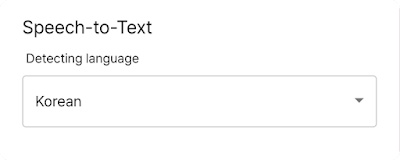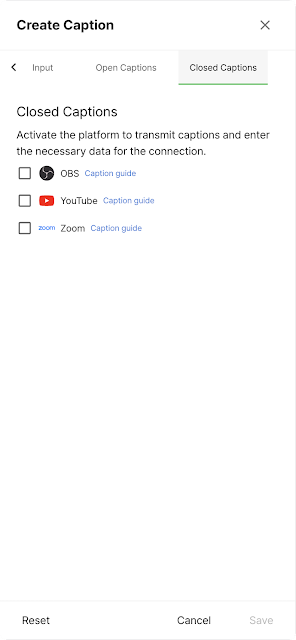Hello, CameraFi Studio Team here!
Did you know that CameraFi Studio can enhance the quality of your videos and aid viewer understanding with real-time captions? CameraFi Studio supports both open captions and closed captions (CC).
Elevate the quality of your live broadcasts with CameraFi Live, OBS, YouTube, and Zoom by streaming captions in real time! Let us guide you on how to use real-time captions.
1. General
You can enable features other than voice recognition by clicking a button after setting the maximum caption length and the minimum length for transmission via the spacebar.
- Input settings allow you to determine the maximum length of captions and the minimum length for spacebar transmission. The minimum unit must be entered as 10 or above.
- The minimum length for spacebar transmission: To prevent captions from being displayed too long on one screen, this feature allows you to set a length at which captions are automatically sent as you continue to type without stopping.
- Auto-send: After entering a caption, it will be automatically sent after a certain amount of time has passed. This feature prevents the mistake of not sending captions and can be adjusted in 1000 ms increments.
- Voice Recognition (STT): To use STT, you must allow voice recognition on your device. You can set the language for detection, and captions will be input and output through voice.
Here's an example of filtering.
Text: You can filter specific text.
Reg: When you enter a specific code, characters that match this pattern in the input will be filtered and then displayed accordingly.
3. Open Caption
Overlays captions on the video for use. You can set the caption style, display settings for open captions, and Text-to-Speech (TTS).Open Caption Display Settings: You can configure how open captions are displayed.
Text-to-Speech (TTS): You can broadcast voice along with subtitles using a voice selected for the language.
4. Closed Caption
Allows viewers to turn captions on or off. You can select the program to broadcast the captions.
5. My Channel - Real-time Captions Tab
The captions are saved under the [General] tab and their settings can be viewed and modified in the 'My Channel' captions tab.6. How to Output Real-time Captions in CameraFi Live
1. Copy the overlay URL for open captions from the output section.
7. Caption Logs
The history of entered captions can be checked in the [Log], and retransmission of sent captions is possible. You can download the caption records as a CSV file. Once you finish inputting real-time captions and press end captions, you can check them in [My Channel] - [Real-time Captions] tab under [Past Captions].

.png)