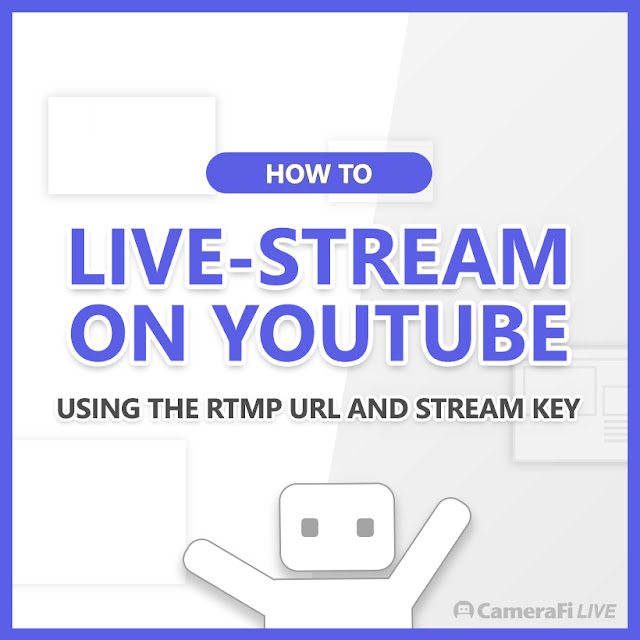
- [Manual] Cómo Transmitir en Vivo en YouTube Usando la URL de RTMP y la Clave de Transmisión(Español)
- [Manual] Como Fazer Lives no YouTube Usando o URL RTMP e a Chave de Transmissão (Português)
Hello, this is the CameraFi Live team.
Today, I will show you how to broadcast on YouTube using the RTMP URL and stream key.
You can access the YouTube Live Control Room to get the RTMP URL and Stream Key ONLY from
PC. Therefore, please turn on the desktop site option on the mobile as the picture below, or just use PC.
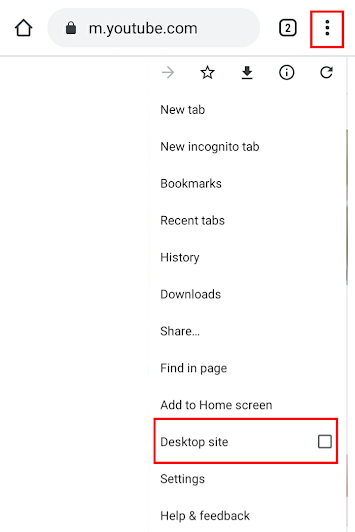
[PC - YouTube Studio]
1. Access your YouTube Studio and click the Start Live Streaming button in the upper-right corner.

2. Select 'Stream' from the left menu.

3. Copy the stream URL and stream key.

[Mobile - CameraFi Live]
4. Open CameraFi Live to select CUSTOM RTMP.

5. Paste the copied stream URL and stream key.

6. Press GO to start the broadcast on CameraFi Live.

If you have any inquiries about CameraFi Live or how to broadcast live on YouTube with the RTMP URL and Stream Key, please leave us a comment below.
Thank you.

