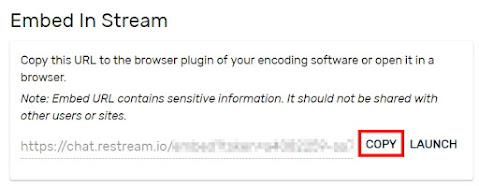Restream is a multi-streaming platform that supports 30+ platforms like YouTube, Twitch, Facebook, etc. Some users used Restream by Custom RTMP to register the RTMP URL and stream key. Now, you can use Restream by doing login.
Here is a step by step guide on how to multi-streaming with Restream! Let's start from the Restream dashboard.
Here is a step by step guide on how to multi-streaming with Restream! Let's start from the Restream dashboard.
3. Select the broadcasting platform you want.
*Periscope and AfreecaTV do not work in the current CameraFi Live.
*Periscope and AfreecaTV do not work in the current CameraFi Live.
5. Click the Authorize button to grant Restream to access your account.
6. Open CameraFi Live and choose Restream platform.
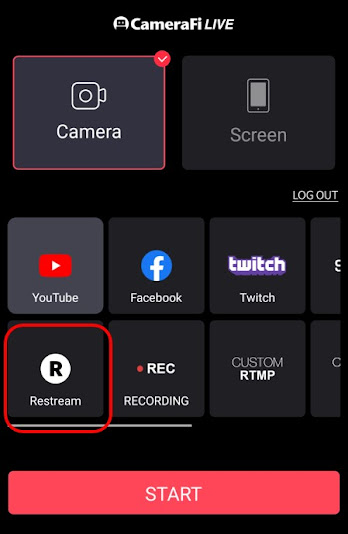
7. Log in with your Restream account.
8. Click Allow button to authorize CameraFi Live to use your account.
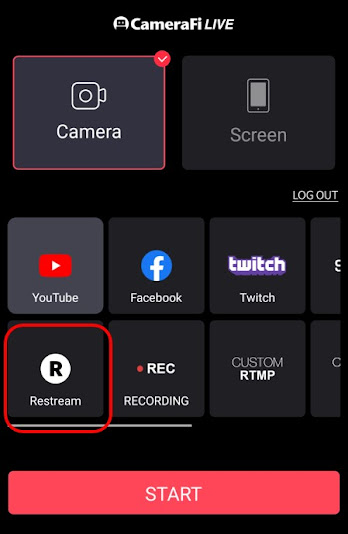
9. Click the START button and go to the main page to start live-streaming.
How about chat data?
You can also add a chat window by clicking the second left globe icon (web overlay) - Restream Chat button.
The chat looks like the picture below;
*Chat with web overlay: The Restream chat window is a feature provided by CameraFi Live, so it does not work with the Restream chat settings. In order to make the Restream chat settings work, you need to personally add the URL address in the Embed-In-Stream. You can also bring the URL to the Restream chat as another solution.
Let's try using the chat settings in Restream!
1.Click the Chat icon on the left side and click Open in Browser to enter the chat or set up the chat settings.
2. On the bottom right, you can see the settings button for chat settings.
5. Adjust the theme, message alignment, size, etc in Settings.
Restream provides various chat themes to choose from. Here are some examples.
(PUBG Boxed) (Comic) (Default Compact) (Bo4 Boxed)
Here is a Restream article that introduces how to stream from mobile using Restream and CameraFi live. You can check it in the link below;
https://support.restream.io/en/articles/3150963-stream-from-mobile-using-camerafi-live
Here is also a sample live video to better understand multi-streaming. The CameraFi Live team broadcasted live simultaneously on YouTube, Facebook, and Twitch using Restream. You can check the live-streaming video here.
https://support.restream.io/en/articles/3150963-stream-from-mobile-using-camerafi-live
Here is also a sample live video to better understand multi-streaming. The CameraFi Live team broadcasted live simultaneously on YouTube, Facebook, and Twitch using Restream. You can check the live-streaming video here.