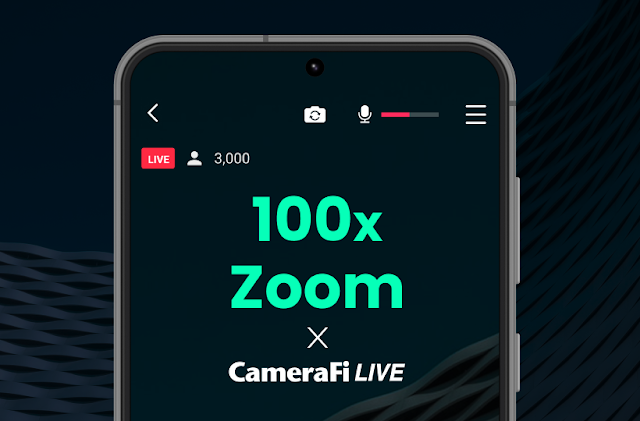With the 100x zoom feature on Galaxy smartphones, you can capture distant subjects with impressive clarity.
By using the Galaxy Camera Assistant app, which supports clean HDMI output, you can seamlessly integrate with CameraFi Live to achieve high-quality real-time recording and live streaming!
📌 100x Zoom Test with CameraFi Live
Required Equipment
[Test Setup]
✔ Galaxy S23 Ultra (For test shooting, equipped with high-magnification zoom)
✔ Galaxy S24 Ultra (For running CameraFi Live; any Android, iPhone, or iPad that supports USB camera connection can be used)
✔ USB to HDMI cable
✔ JAV06 HDMI capture card (Any HDMI-to-USB capture card will work)
✔ OTG USB adapter
🎙️ Optional Add-ons (For Enhanced Audio)
✔ Bluetooth microphone (Required if the audio monitoring function is not available on the shooting phone)
🎬 Setup for Recording & Live Streaming
1️⃣ Galaxy S23 Ultra Setup
- Install the Galaxy Camera Assistant app
- Enable clean HDMI output + audio monitoring
- Open the default Galaxy Camera app and start recording
2️⃣ Connect the recording phone to the JAV06 HDMI capture card using a USB to HDMI cable
3️⃣ Link the JAV06 HDMI capture card to the Galaxy S24 Ultra via an OTG USB adapter
4️⃣ Launch CameraFi Live on the Galaxy S24 Ultra
- Select external camera input as the video source and start live streaming
🎥 Additional Tips!
✅ Multi-Smartphone Setup for Seamless Switching!
You can connect one or multiple Galaxy smartphones to the JAV06 HDMI capture device via a wired connection to enable smooth camera switching.
This is particularly useful for sports events, concerts, or professional live broadcasts, allowing you to capture multiple angles effortlessly!
✅ Audio Monitoring Button Not Visible?
In some cases, the audio monitoring option may not be available on your recording phone.
If this happens, simply use a Bluetooth microphone to capture audio directly on the phone running CameraFi Live.
Now, you can achieve professional-level live streaming without the need for a camcorder!
If you have any questions, feel free to leave a comment below!